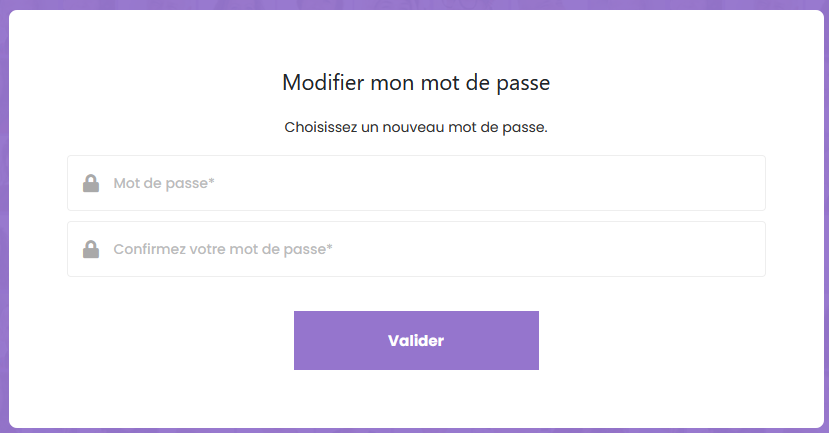Page d'inscription
Pour permettre aux utilisateurs de créer un compte, vous devez créer une page avec le service "Inscription".
Cette page doit utiliser le gabarit "Page publique" et être accessible aux utilisateurs anonymes.
Configuration du service
Le service doit être configuré de la manière suivante:
- Titre : titre du service (ex: S'inscrire)
- Répertoire d'utilisateur: sélectionnez le répertoire utilisateur qui sera utilisé pour le stockage des utilisateurs inscrits
- Type de contenu : il s'agit du type de contenu qui sera créé et lié à l'utilisateur lors de la création du compte. Choisissez ici le type "Membre d'un projet"
- Affichage des CGU: Ametys offre 3 possibilités pour afficher les CGU (aucun, lien vers une page ou texte dans le formulaire d'inscription). Pour un rendu optimal du service, il est conseillé de choisir la 3e option en sélectionnant un contenu avec les CGU
- Contenu des CGU: si vous avez choisi d'afficher les CGU directement dans le formulaire, sélectionnez ici le contenu contenant le texte des CGU
- Validation de l'inscription: Ametys offre 3 possibilités pour finaliser l'inscription (affichage d'un message standard, affichage d'un message standard avec lien vers une page de votre choix ou afficher un contenu personnalisé).
- Contenu final: si vous avez choisi un message personnalisé à la fin de l'inscription, sélectionnez ici le contenu contenant le texte de confirmation/bienvenue.
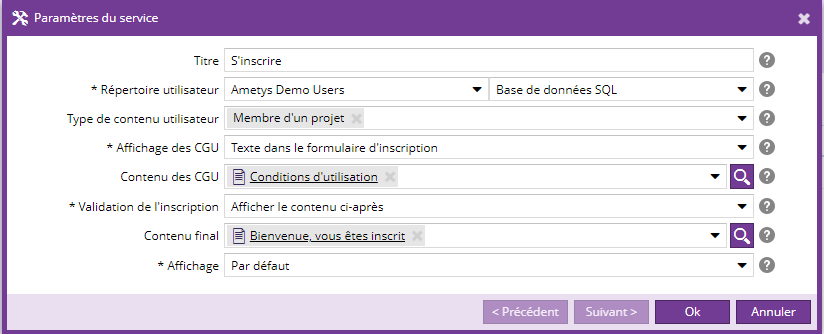
Les étapes de l'inscription
Voici les étapes d'une inscription lorsque le service est configuré comme indiqué ci-dessus.
Etape 1: renseignement de l'adresse mail
Dans cet étape, le visiteur renseigne l'adresse email qui sera associée à son compte.
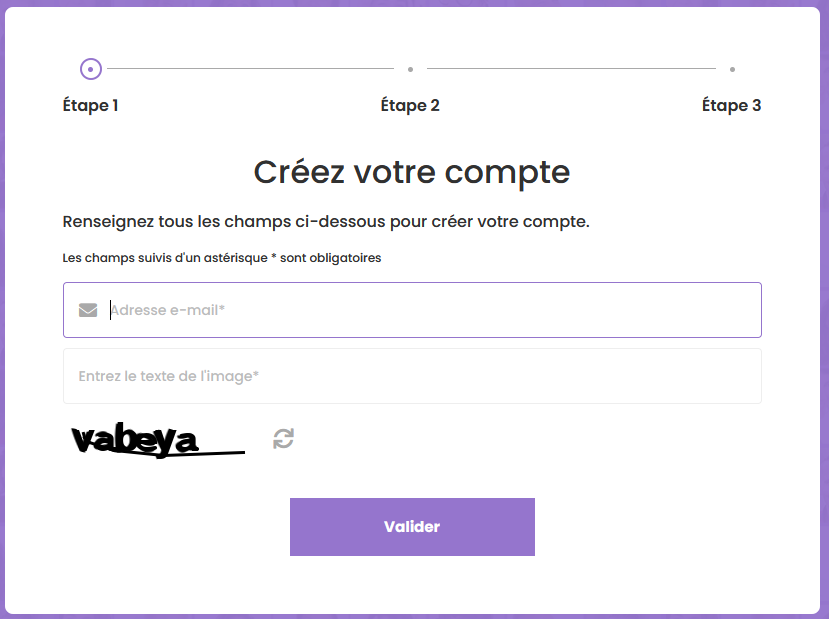
Un message l'invite alors à relever ses emails pour poursuite son inscription.
Le lien contenu dans cet email lui permettra de passer à l'étape 2.
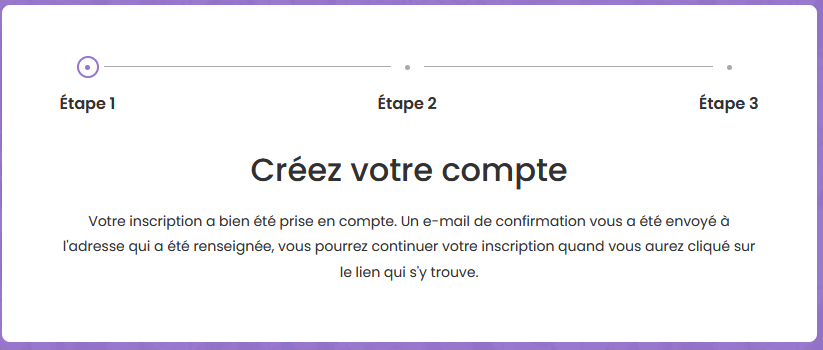
Etape 2: création de la fiche utilisateur
Le lien contenu dans le mail reçu, permet de passer à l'étape 2 et de créer la fiche utilisateur.

Les champs disponibles ici sont du type de contenu "Membre d'un projet" (org.ametys.plugins.workspaces.Content.member) et de sa vue "signup" par défaut.
Pour ajouter ou enlever des champs de ce formulaire, vous devrez surcharger le type de contenu et sa vue "signup" dans votre application.
Pensez à donner le droit lecture aux utilisateurs anonymes sur les tables de références utilisées dans le formulaire d'inscription (ex: compétences), sans quoi la liste sera toujours vide pour les utilisateurs en cours d'inscription.
Etape 3: validation des CGU
Si vous avez configuré le service pour afficher les CGU dans le formulaire d'inscription, l'étape 3 affiche le texte des CGU.
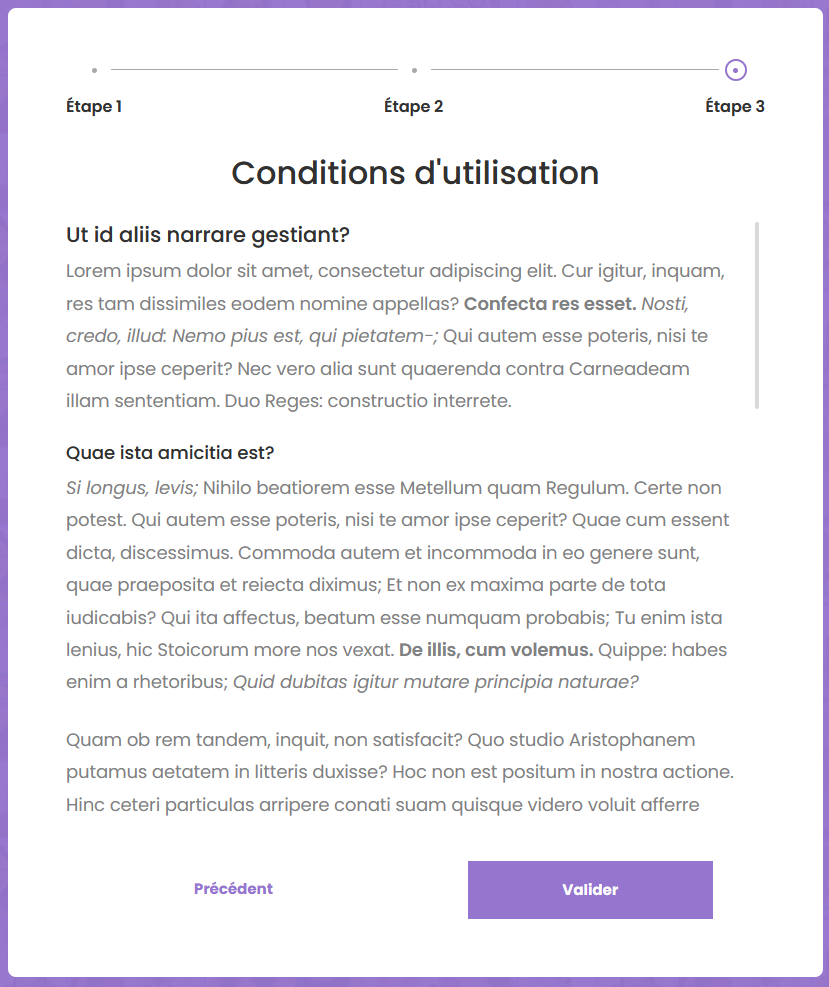
Il est possible de revenir à l'étape 2 depuis l'étape 3.
Fin de l'inscription
A la suite de la validation de l'étape 3, le message standard ou le message personnalisé est affiché.
L'utilisateur reçoit un mail avec ses identifiants de connexion et peut se connecter avec son compte sur le site Catalogue.
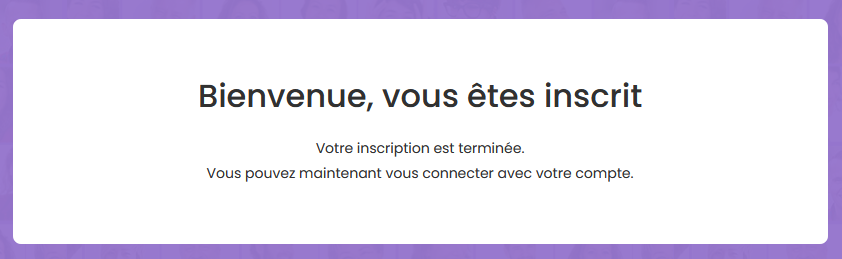
Modification du mot de passe
Pour permettre aux utilisateurs de modifier leur mot de passe ou de récupérer leur mot de passe oublié, vous devez créer une page contenant le service "Mot de passe"
Comme pour la page d'inscription, cette page doit utiliser le gabarit "Page publique" et être accessible aux utilisateurs anonymes.
Etapes pour récupérer son mot de passe
L'utilisateur devra en premier lieu renseigner l'adresse email associée à son compte.

Il est invité ensuite à suivre les indications de l'email.

Le lien contenu dans l'e-mail reçu lui permet alors de redéfinir un mot de passe.