Chaque membre d'un projet est associé à une fiche utilisateur.
Pour cela, vos populations d'utilisateurs doivent obligatoirement être synchronisés via la synchronisation de l'annuaire des utilisateurs depuis une population Ametys, en choisissant le type de contenu "Membre d'un projet".
Pour les utilisateurs qui s'inscrive librement, la création de la fiche utilisateur est assurée par le service Inscription.
Page racine de l'annuaire
Créez une page Annuaire (vierge ou éditoriale).
Sélectionnez la page et cliquez sur le bouton "Racine de l'annuaire" de l'onglet "Page" du ruban

Configurez la racine sur le type de contenu "Membre d'un projet".

La page contiendra automatiquement l'ensemble des fiches des membres.
Vous pouvez étiqueter cette page avec l'étiquette Pages spéciales > Pied de page pour la rendre accessible depuis le pied de page.
Fiche des membres
Le plugin workspaces fournit le type de contenu "Membre d'un projet" (org.ametys.plugins.workspaces.Content.member.xml) qui sera associé aux membres des espaces projets.
Un membre possède par défaut les champs suivants :
- Nom (texte simple)
- Prénom (texte simple)
- Photo (image)
- Rôle ou fonction (texte simple)
- Mission (texte simple)
- Société ou structure de rattachement (texte simple)
- Acronyme de la société ou structure de rattachement (texte simple)
- Téléphone fixe (texte simple)
- Téléphone mobile (texte simple)
- E-mail (texte simple)
- Lien social (twitter, facebook, linkedin, ..)
- Autre lien
- Compétences (champ énuméré)
- Mots clés (champ énuméré)
- Historique professionnel (texte riche)
- Loisirs (texte riche)
Comme tout autre type de contenu dans Ametys, ce type de contenu peut être surchargé dans votre application pour ajouter ou supprimer des champs.
Rendu d'une fiche membre
La page d'une fiche membre utilise le gabarit "user-page".
L'organisation des champs dans cette fiche se base sur le modèle de la vue "main". Par défaut celle-ci est définie comme suit:
<!-- Main --> <cms:metadata-set name="main" type="view"> <cms:fieldset role="fieldset" name="header"> <cms:label i18n="true">PLUGINS_WORKSPACES_CONTENT_MEMBER_FIELDSET_HEADER</cms:label> <cms:fieldset role="fieldset" name="info"> <cms:label i18n="true">PLUGINS_WORKSPACES_CONTENT_MEMBER_FIELDSET_INFO</cms:label> <cms:metadata-ref name="title"/> <cms:metadata-ref name="firstname" /> <cms:metadata-ref name="lastname" /> <cms:metadata-ref name="user" /> <cms:metadata-ref name="function" /> <cms:metadata-ref name="mission" /> <cms:metadata-ref name="organisation"/> <cms:metadata-ref name="organisation-accronym"/> <cms:metadata-ref name="illustration" > <cms:metadata-ref name="image" /> <cms:metadata-ref name="alt-text" /> </cms:metadata-ref> </cms:fieldset> <cms:fieldset role="fieldset" name="contact"> <cms:label i18n="true">PLUGINS_WORKSPACES_CONTENT_MEMBER_FIELDSET_CONTACT</cms:label> <cms:metadata-ref name="phone" /> <cms:metadata-ref name="mobile" /> <cms:metadata-ref name="email" /> <cms:metadata-ref name="social-link" /> <cms:metadata-ref name="other-link" /> </cms:fieldset> </cms:fieldset> <cms:fieldset role="fieldset" name="main"> <cms:label i18n="true">PLUGINS_WORKSPACES_CONTENT_MEMBER_FIELDSET_MAIN</cms:label> <cms:metadata-ref name="skills" /> <cms:metadata-ref name="professional-history"/> <cms:metadata-ref name="keywords" /> <cms:metadata-ref name="hobbies" /> </cms:fieldset> <cms:label i18n="true">plugin.web:PLUGINS_WEB_VIEW_MAIN</cms:label> <cms:description i18n="true">plugin.web:PLUGINS_WEB_VIEW_MAIN_DESC</cms:description> </cms:metadata-set>
Dans l'entête, vous retrouvez les champs du fieldset "header" avec dans la colonne de gauche, les champs du sous-fieldset "infos" et dans la colonne de droite les champs du sous-fieldset "contact"
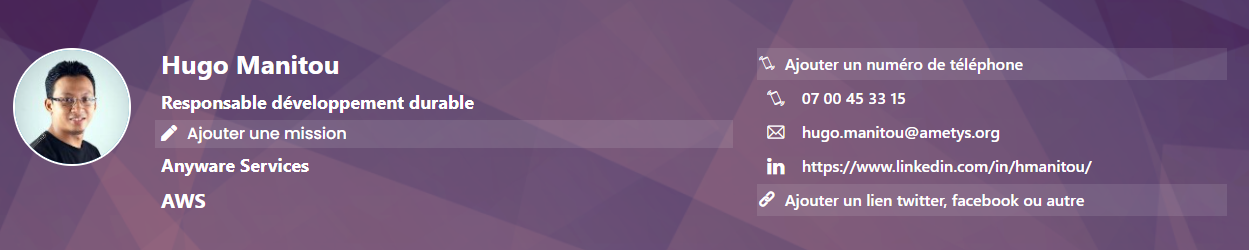
Dans la zone principale, vous retrouvez les champs de du fieldset "main"
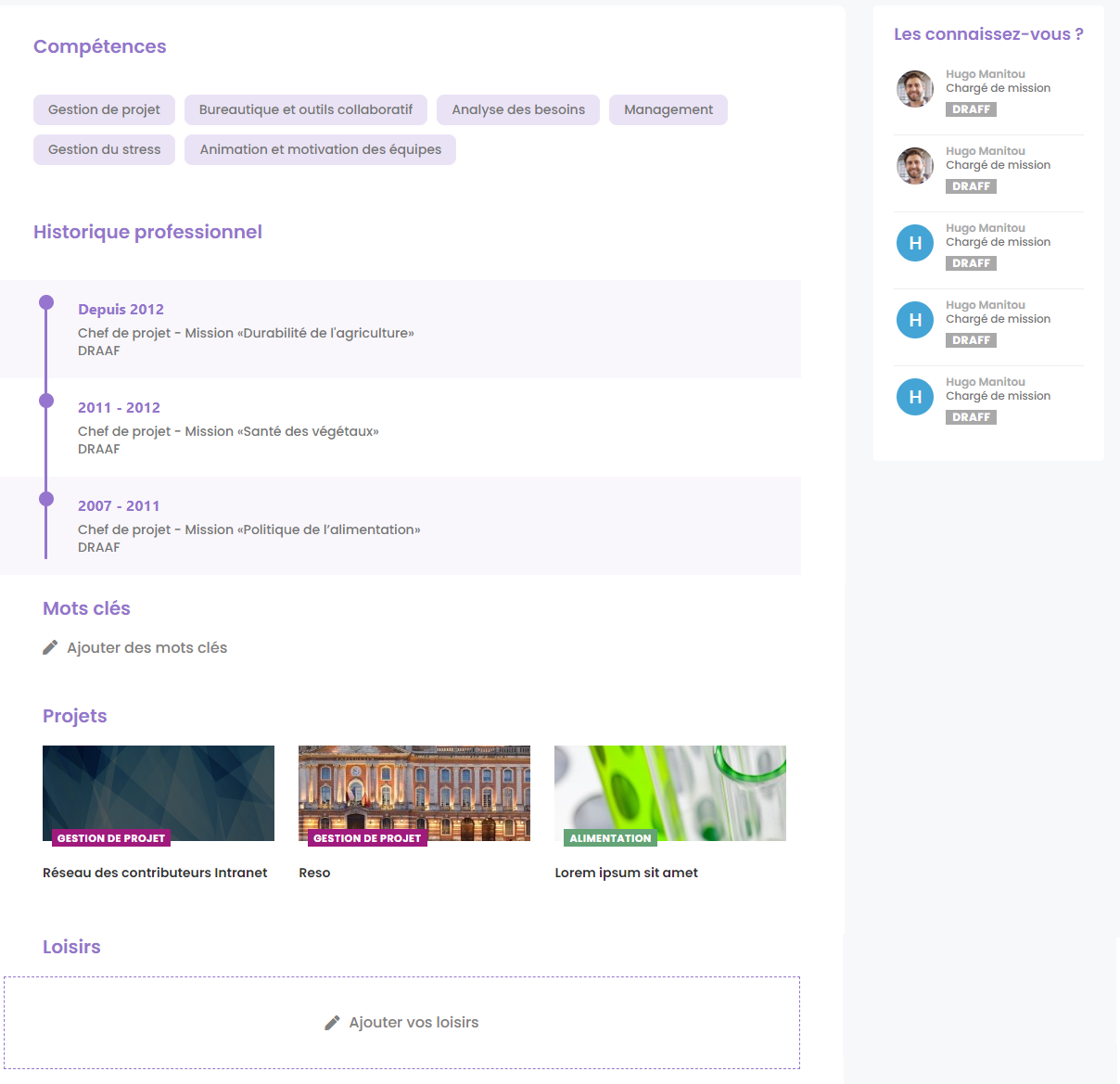
Pour redéfinir l'organisation de la fiche membre, il suffit donc de redéfinir la vue "main".
Chaque utilisateur peut modifier sa fiche depuis le front-office.
Compétences et mots clés
Dans la fiche d'un membre, les compétences et mots clés sont des tables de référence.
Liste des projets
Dans la fiche d'un membre, les projets correspondent aux projets publics ou modérés auquel appartient le membre consulté. Les projets privés ne sont pas visibles.
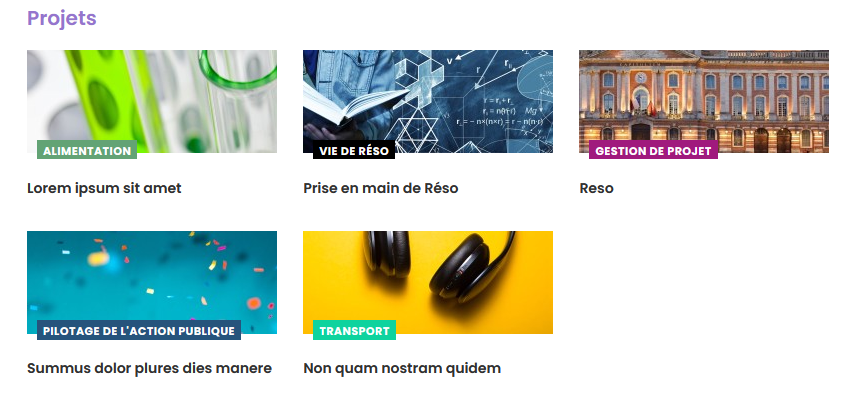
A noter que si un utilisateur consulte sa propre fiche, il pourra accéder à ses projets depuis sa fiche.
Les projets ne sont pas cliquables pour les autres utilisateurs
Profils similaires
La zone latérale de droite d'une fiche membre, comprend une zone "Profils similaires"
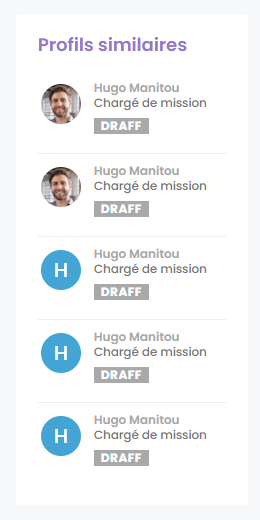
Il s'agit de membres ayant des compétences et/ou mots clés communs avec le membre consulté.
Les membres ayant le plus de compétences / mots clés en commun sont affichés en premier.
Le nombre maximum de membres affichés ici est de 6.
Accès aux fiches des membres
Pour permettre à vos utilisateurs d'accéder aux fiches des membres et rechercher des membres dans l'annuaire, pensez à donner les droits de lecture sur les contenus de l'annuaire :
